Minecraft Tutorial - How to convert Texture Packs to Resource Packs
Posted in
minecraft
In this tutorial we'll show you how to convert your Texture Packs to the new Resource Pack format. It takes less than 2 minutes to convert a texture pack and the process is relatively painless. The tool provided by Mojang is neat, easy and gets the job done. So keep reading and you'll have your Resource Packs ready in now time at all.
Want to watch the video version? Click
hereFirst, get your mitts on the converter tool from Mojang. More information and download links:
Our software pageDirect downloadWe're assuming you've got the new Minecraft launcher and have Java installed on the machine where you want to convert your texture pack(s).
Tutorial
1. Download the
TextureEnder.jar tool
2. Run the tool by double clicking it
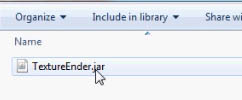
3. Locate your Minecraft texture pack(s)
If you've been using them in Minecraft then they're all going to be saved in:
%appdata%/.minecraft/texturepacks
Tip: As shown in the video, try copying the full path to the file and keeping it in notepad. It's faster this way rather than looking for you appdata folder. Or alternatively, copy the zip files into another folder which is easier to find.
4. Select one or more texture packs to convert by highlighting the files
5. Click
convert packs6. The tool will show lots of nice information on the screen, most of which you can't read! If things go well, you should see the all done message
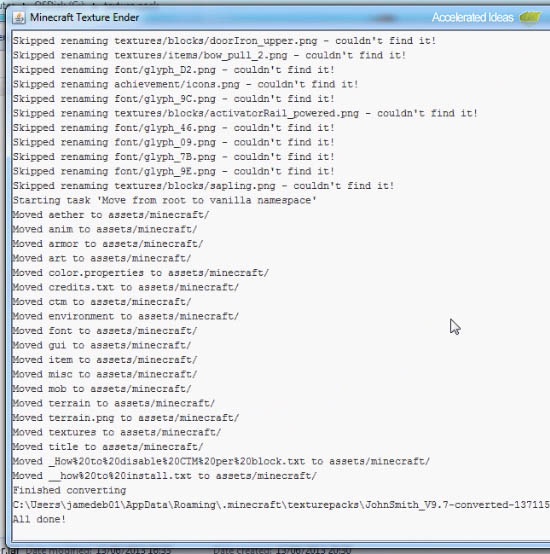
7. Now your resource pack is ready, we just need to move it
8. Open your texture packs folder again:
%appdata%/.minecraft/texturepacks
9. You should see a new folder for the texture pack you converted. It will have the same name but with the word converted at the end
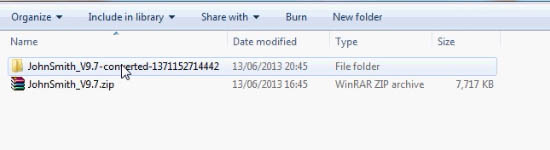
10. Move the folder to the
resourcepacks folder under .minecraft
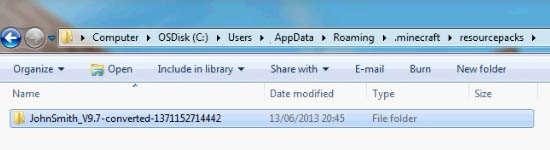
11. That's it!! Now play Minecraft and you should be able to select the new resource pack under the texture packs area.
Video Tutorial