How to Edit/Change Minecraft Attributes using NBT Editor - Minecraft 1.6
Posted in
minecraft
Starting in Minecraft snapshot (13w21a) there's a new attributes system which is a global system for all entities. In this tutorial we'll teach you how to open your saved game files and edit the new attributes using a free tool (download link included).
So, starting in Minecraft 13w21a (part of Minecraft 1.6), everything in the game from mobs, items, weapons and even the player has attributes. The types of attributes available will increase as we get closer to the release of Minecraft 1.6 but for now there are basic attributes for health, score and food level. But there are also advanced lists for the players inventory, their motion and even abilities.
So how do you edit attributes
First you need to get yourself an NBT editor for Minecraft. I recommend using NBTExplorer which is similar to the old NBTEdit program but fully supported going forward (somehow the creator of NBTEdit lost the source code - Doh!).
Download NBTExplorerOpening a saved world
The beauty of NBTExplorer is that it automatically finds your saved games and lists them as soon as you open the program. Now scroll down to the saved file that you want to edit and expand the folder. You should see something similar to:
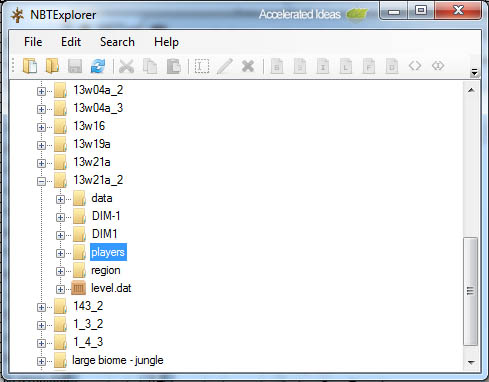
- Data
- DIM-1
- DIM1
- Players
- Region
- level.dat
The best way to get used to NBTExplorer is just expand folders and the inner levels to see what you can find. So for example, expanding the players folder will reveal a dat file for your player. This dat file contains attributes such as health, score, your inventory, xp..
Attribute names aren't perfect English because its computer code. It's whatever Mojang have called them. Usually the names are easy to decipher though.
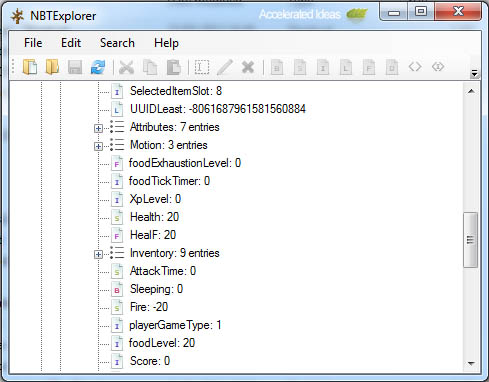
Editing a value
Once you've found a value which looks interesting, simply double click it to open the small edit window.
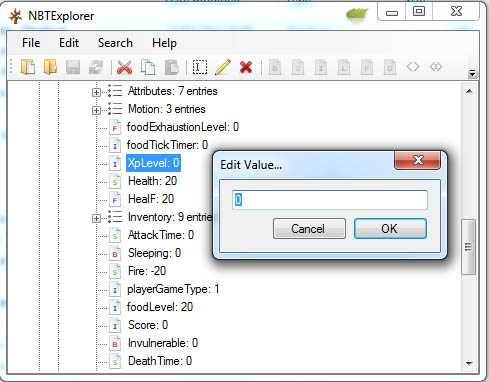
Now change the value and click Ok to make the change.
Editing your inventory
One the most common things to use NBTExplorer for is to edit your inventory. You might want to add a new item, or increase the item count for one of your inventory items. Alternatively, you might want to increase an attribute value for something in your inventory. For example, you might have a sword that you want to increase the damage value for.
The inventory items are located under the player folder and inside the player.dat file (your login name). You should see a list called Inventory. Expand it and explore the items in your inventory and you'll see that items have particular attributes e.g. damage
As before, double click the value and you can change it to whatever you want. So you might want to double the damage of your sword so enter a new value in the box and click OK.
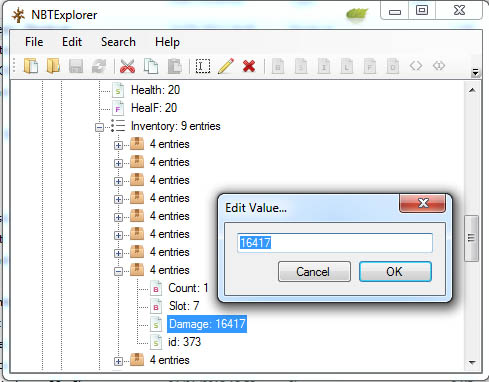
Adding a new item to your inventory
There are two ways of achieving this task. Either change the id of something in your inventory or use copy and paste to clone another item and then change the id. The easier way is of course to just change an existing item.
Expand the item you want to change and double click the id value. Change this value to the corresponding id of the new item (use minecraftwiki for help looking up id's).
What kind of things can you change
- Knockback resistance
- Movement speed
- Attack damage
- Max health
- XP
- Score
- Food level
- Invunerable
- Mob spawning
- Keep inventory on death
- Spawn location
How to find and edit mobs
You need to use the search feature if you want to find mobs. Just click Search - Find and search for Name = Entities and Value = 1. This will find a chunk where there is one mob. Expanding the tree will display the name of the mob so you know what type of mob it is.
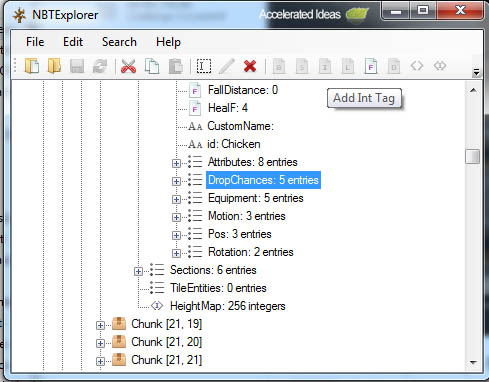
From here you can do anything from changing the drop chance, the mobs equipment to the health and attack time.
Save your changes
Once you've finished, remember to click the Save button and your changes will be ready the next time you open the save file in Minecraft.