How to create a Minecraft skin?
Posted in
minecraft
Creating your own Minecraft skin is actually quite easy thanks to the free Minecraft Skin Editor software - SkinEdit. In this tutorial we guide you through using SkinEdit and creating your own Minecraft skin.
What is SkinEdit?
SkinEdit is a free program for creating your own Minecraft skins. It runs on Windows XP, Vista, Windows 7, Ubuntu and Mac OSX. You'll need Java 6 (or higher) installed to run SkinEdit but you should have that already if you're playing Minecraft. There is no installation required, just a jar file which runs SkinEdit.
1. Firstly download SkinEdit, the free skin editor for Minecraft:
Recommended link: http://www.minecraftforum.net/viewtopic.php?p=52970
If the Minecraft forums site is down, use this direct link (could be out of date): http://solidfiles.com/d/27e8/2. Unzip the contents to a folder of your choice.
3. Double click MCSkinEdit.jar to run SkinEdit (or use the launch.bat if you have any problems)
4. If you receive the "Preview Library does not exist" message, just click OK to download it.
5. The SkinEdit program will load shortly and you'll see a blank canvas and a 3D character jumping around in the bottom corner:
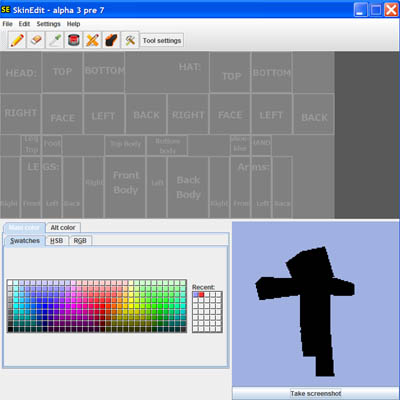
6. The main canvas area is shown at the top of the screen. It's separated into blocks with different labels and this is where you'll edit your skin. There are blank squares for the head, body, legs, arms etc.. The Minecraft character is a 3D model so you need to colour each of the sides of the 3D block e.g. head top, head right etc.
7. As you edit different areas on the canvas, you'll see the real time preview of your skin shown on the 3D model (bottom right hand corner).
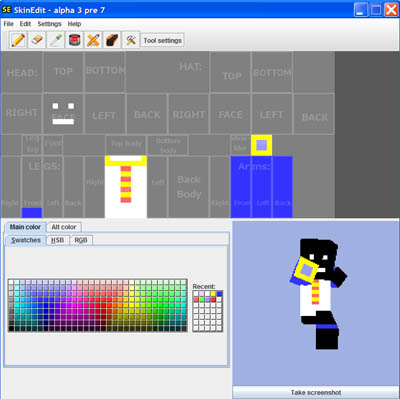
8. The default swatches for SkinEdit are ok but you can easily customize colours by using the HSB and RGB tabs. These let you choose settings to make a particular colour.
9. Once you've finished editing your Minecraft skin don't forget to save the skin file.
Tips:
Try editing the skins which come with Minecraft e.g. spider, ghast, zombie. It's easier to edit skins than create one from scratch.
Download other peoples skins and edit them to suit your needs. A great site for free community skins is www.minecraftskins.com. Literally thousands of skins uploaded by other Minecraft users. Great!!
If you feel really brave, forget using SkinEdit and go straight for Photoshop. Use tools and features such as blend and sharpen. Photoshop also comes with some great palettes with professional colours.
It's possible to cut and paste other images together to create Minecraft skins. Photoshop is also the best tool for this. You'll need to resize and shrink full size images of celebrities and movie characters down to the Minecraft skin size. Then just cut and paste the bits into the appropriate areas of the skin. It's amazing how easy it is to create a skin from a real photo.